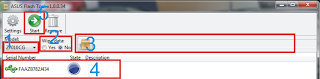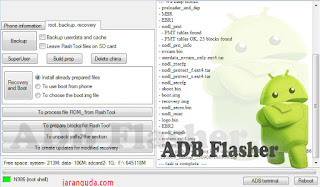Description:
Description:
Miracle Box is all-in-one servicing solution specially designed to work with a wide range of Chinese mobile phones. Miracle Box allows its owner to perform phone flashing and mobile unlocking procedures as well as other software repair operations with devices based on supported CPUs. From now on all new updates for Miracle Box would be installed via Miracle Key Dongle.
Miracle Always First
+ Miracle is The First Fuzzy Logic Based.
+ Miracle is The First Multilingual Software.
+ Miracle is The First Auto Updatable.
+ Miracle is The First USB & COM Supportable.
+ Miracle is The First Unlimited Theme..
Features
+ Repair IMEI without Flashing.
+ World's First & Biggest Flash File Library.
+ Support for Latest MTK CPU.
+ Support for Latest SPD CPU.
+ Support for Latest RDA/COOLSAND CPU.
+ Support for Latest MSTAR CPU.
+ Auto IMEI Repair with Fuzzy Logic.
+ World's Best Auto Pin Finder Feature.
+ Read/Backup SPD/MTK Mobile Phone Book
+ Network Unlock MTK 65xx CPU BASED MOBILES.
+ Auto Updatable.
+ Format with Advanced Options
+ Biggest Support Team.
+ World's First Multilingual Software Interface.
+ First USB & PINFINDER Connectiviety.
+ Support CDMA Mobiles*.
+ Support Blackberry Mobiles*
+ Support Samsung Mobiles*.
+ Best Android Mobile Repair Features.
+ Auto Connect Android Mobile Info Bar.
+ World's First Software Power Supply Inbuilt.
+ World's First Software Oscilloscope Inbuild.
+ World's First Software Power Supply Inbuilt.
+ World's First Auto checker Cheksum Chinese Mobile.
Available Download in
HERE or
HERE Features:
Features: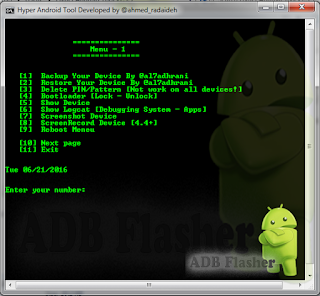
 1:46 PM
1:46 PM
 G3C0L Tool
G3C0L Tool